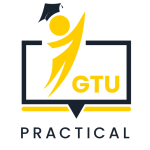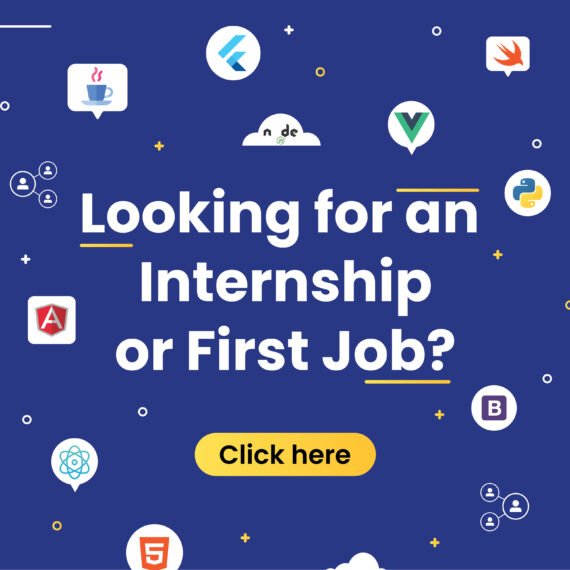Create a Window Forms application with the use of Common controls
1. First, create a new Windows Forms application project in Visual Studio. Go to File > New > Project and select “Windows Forms App (.NET Framework)”.
2. In the Solution Explorer, right-click on the project name and select “Add > User Control”. Name the control “MyUserControl”.
3. Open the “MyUserControl.cs” file and add the following code to create a label and a button control:
using System.Windows.Forms;
public partial class MyUserControl : UserControl
{
public MyUserControl()
{
InitializeComponent();
}
private void MyUserControl_Load(object sender, EventArgs e)
{
Label label1 = new Label();
label1.Text = "Hello, world!";
label1.Location = new Point(10, 10);
this.Controls.Add(label1);
Button button1 = new Button();
button1.Text = "Click me!";
button1.Location = new Point(10, 40);
this.Controls.Add(button1);
}
}
4. Open the main form (“Form1.cs”) and add the following code to create an instance of the user control and add it to the form
using System.Windows.Forms;
public partial class Form1 : Form
{
public Form1()
{
InitializeComponent();
}
private void Form1_Load(object sender, EventArgs e)
{
MyUserControl myUserControl1 = new MyUserControl();
myUserControl1.Location = new Point(10, 10);
this.Controls.Add(myUserControl1);
}
}
5. Build and run the application to see the label and button controls displayed in the user control, which is added to the main form
SELECT AVG(emp_sal)
FROM employee;
SELECT COUNT(*)
FROM employee;